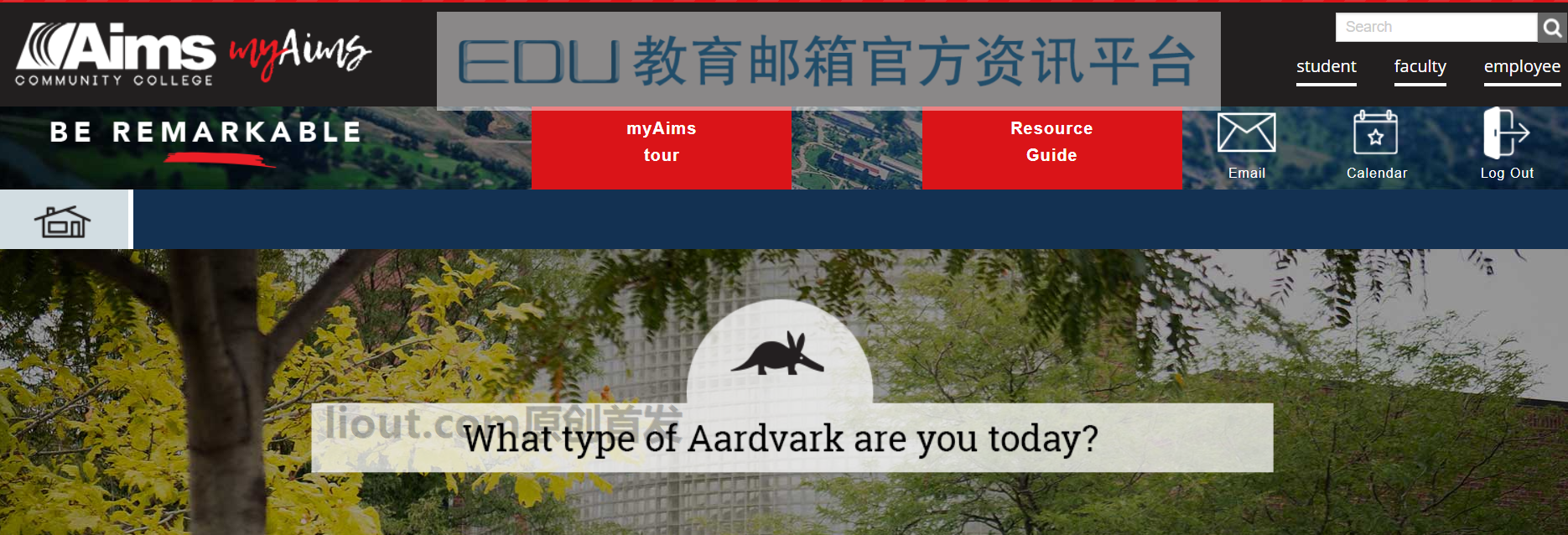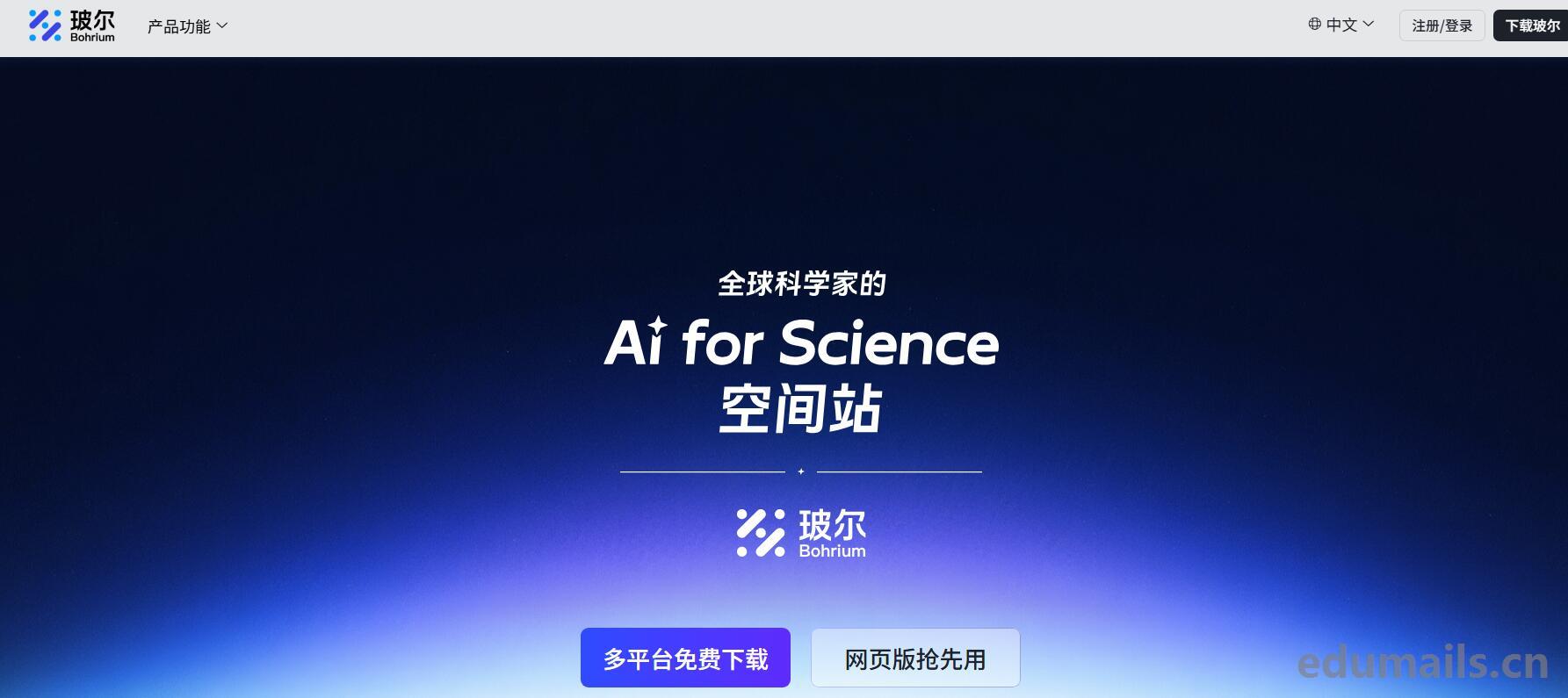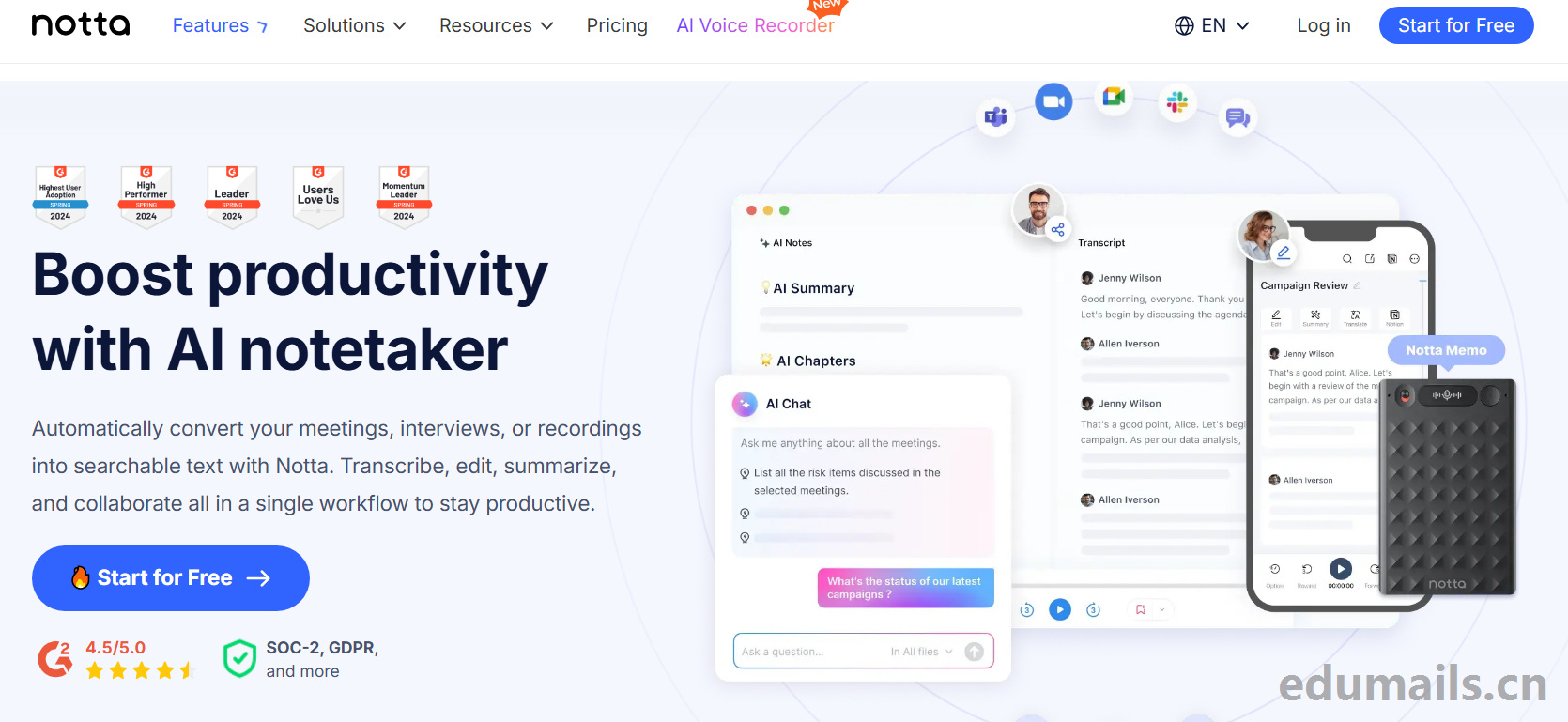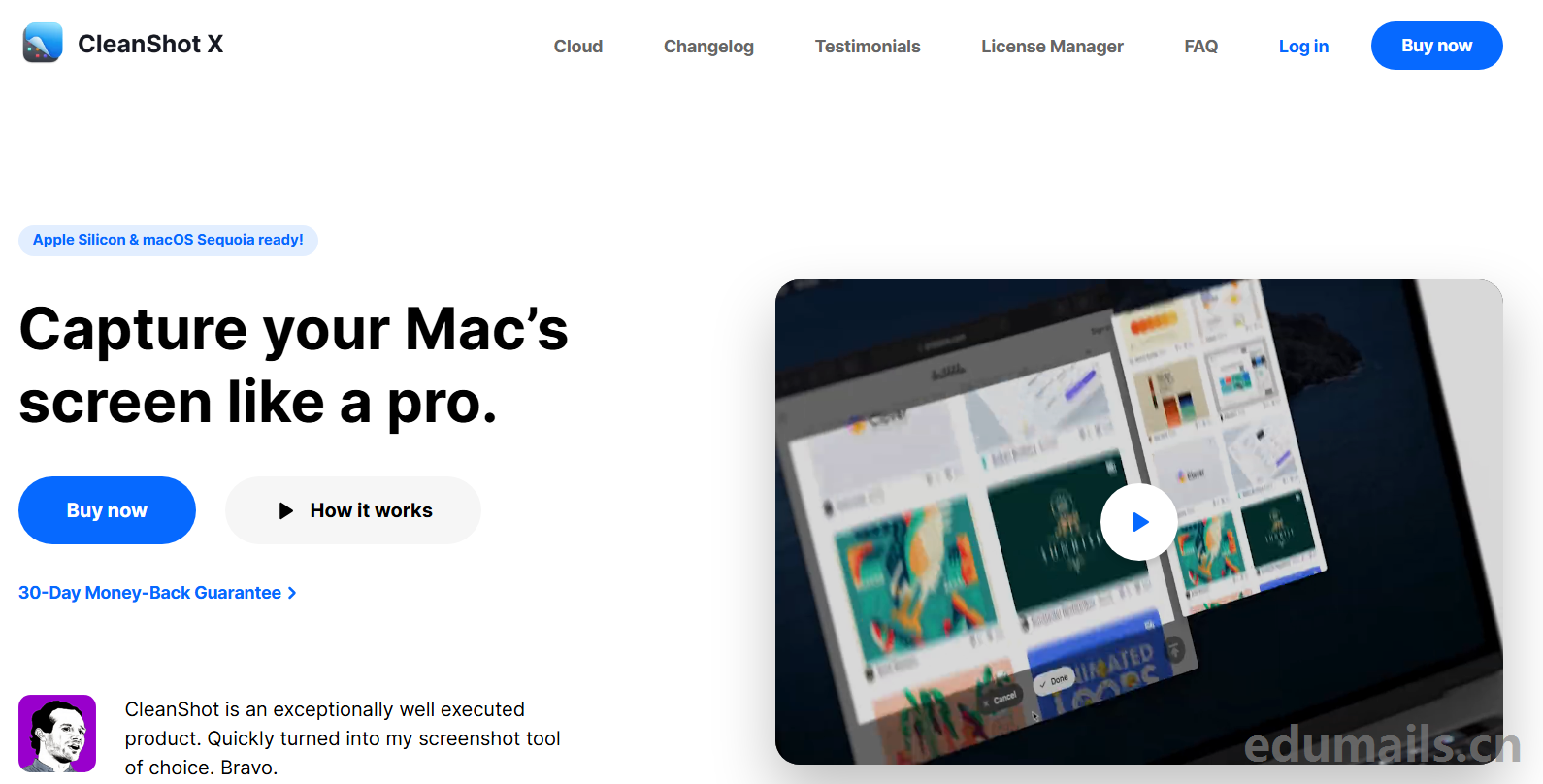Introduction to Microsoft Imagine
Microsoft's free software program DreamSpark
It was officially renamed Microsoft Imagine in September 2016, to coincide with the annual Microsoft Imagine Cup. On February 19, 2008, Bill Gates, Chairman of Microsoft Corporation, launched the DreamSpark program at Stanford University. DreamSpark is available to all students involved in technology, design, math, science, and engineering majors, and allows students to download and use some of Microsoft's software development and design tools free of charge from the official DreamSpark page, simply by creating an account and verifying it, while teachers can download and use some of Microsoft's software development and design tools free of charge through the school. design tools from the official DreamSpark page, while teachers can also gain access through their school's relevant subscription.
Prep:
1. You can verify the educational email address of Microsoft developers.
If you don't know anything about educational email you can go to this post to get a better understanding of ithttp://www.edumails.cn/eduzhishi.htmlThe edu posting or edu email posting has resources for this.
2. Provide your own Microsoft account
Validation process:
Open up:https://imagine.microsoft.com
Click on the upper right corner of the "sign in" Microsoft account after selecting "Products" - "catalog" you can see the free software for students and teachers groups as shown in the figure.

Select "Operating System" to see window sever 2016, later you can download the latest version of 2019 according to Microsoft's update.

Click on "Download Windows Server 2016" out of "Verify Student Identity".

Select the school's e-mail address to verify, some schools are not at a high enough level to show that they have not signed a contract with Microsoft, for example, "XX College" will not be able to pass.

After clicking submit and opening your education email, you will receive a verification success email, mine arrived in seconds, different schools have different delays or don't receive emails at all.

Email Content:

After opening the link, jump to the Microsoft Verify Identity Confirmation page

Click on "Please verify your student status" again, prompting successful verification, and click Continue to display the expiration date until today, 2019.

Finally, you can find the window server 2016 download page again to see that you can directly download the image of different servers according to the version.


 EDU Education Network Email Registration Application
EDU Education Network Email Registration Application